Research Groups are a collection of contributors, their Research Projects, and Metrics they created.
Reasons to Join Research Groups:
-
Visibility of Contributor Actions:
- Benefit: Research Groups serve as a window into contributors' activities, including actions like creating, updating, discussing, or reviewing Answers.
- Significance: This visibility is instrumental in allowing contributors, such as lecturers and Research Project coordinators, to gauge the involvement of fellow contributors and monitor the advancement of Research Projects
- Enhanced Profile Presence:
-
- Advantage: When you join Research Groups, they become prominently featured on your WikiRate profile.
- Accessibility: This makes it effortless for you and others to locate the Research Groups you are part of, providing insight into your interests and contributions.
In this guide, we will take you through the following steps:
- Understanding the Research Group Page: We'll introduce you to the elements of a Research Group page, helping you navigate its features effectively.
- Joining a Research Group: Learn how to find and join a Research Group, expanding your engagement within the WikiRate community.
- Creating a Research Group: Discover how to initiate a Research Group and seamlessly integrate it into a Research Project for collaborative research.
By the end of this guide, you'll have a comprehensive understanding of Research Groups, empowering you to make the most of this integral aspect of WikiRate's collaborative research environment.
Research Group Page Functions
Each Research Group page offers a consistent set of menu options and features, designed to streamline your engagement and interaction within the group.
-
Join Group Button
- Purpose: This button allows you to officially become a part of the Research Group by adding your name to the Researchers' list.
- Benefit: Your actions within the group, such as creating, updating, discussing, or checking Answers, are recorded, providing transparency for fellow contributors.
-
Researchers Tab
- Functionality: This tab displays the count of Researchers actively involved in the Research Group.
- Usage: Click on this tab to access a detailed view of contributors' actions, including Answers created, updated, discussed, and checked, offering valuable insights into the group's activities.
-
Projects Tab
- Functionality: This tab showcases the number of Research Projects conducted by the Research Group.
- Usage: By clicking on the Projects tab, you can switch the display to view the Research Projects undertaken by the group, providing an overview of ongoing research endeavors.
-
Metrics Tab
- Functionality: This tab indicates the count of Metrics that the Research Group has generated.
- Usage: Click on the Metrics tab to switch the display and explore the Metrics produced by the group, offering a deeper understanding of the research outcomes.
-
Details Tab
- Content: Within this tab, you'll find essential information about the Research Group, including its description, the organizer(s) of the group, and the specific topic or topics of research.
- Use: This tab offers a comprehensive overview of the Research Group's focus and purpose, aiding members in understanding the group's objectives and context.
Find and Join a Research Group
Tip: If you are part of a University Project, your link to your Research Group is in your welcome email, or student handout.
Contributors can find and join Research Groups by browsing or searching. Here is how you can find and join Research Groups:
- Go to the Research Groups browsing page.
- Search by Research Group Name, or
- Filter by Topic, or
- Sort by Most Researchers, Most Projects, Most Bookmarked, Alphabetical, or Recently Added
- Click the Research Group name you want to join
- Click the Join Group button on the Research Group Page to add yourself.
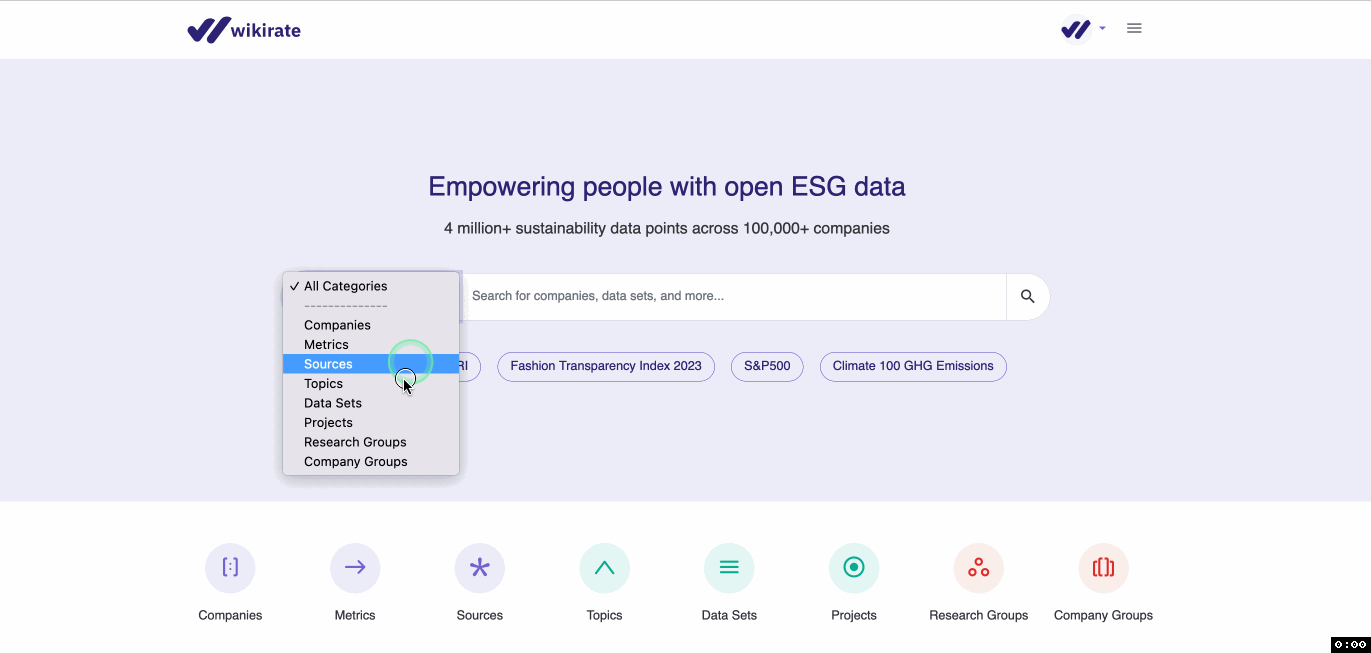
Create a Research Group
Contributors create Research Groups to record actions - creating, updating, discussing, or checking an Answer - to a Research Project. Making a Research Group page is easy:
To create a new Research Group:
- Go to the Research Groups page and click “Add Research Group.”
- Add a Research Group Name.
- Upload an Image.*Optional
- Add one or several Topics tags; you can browse existing Topic tags alphabetically by clicking the dialogue box.
- Type a WikiRate username into the Organizer box. Organizers can be individuals or organizations. To add more Organizers, click + add another.
- Write a Description; you can add links to any supporting or instructional material here.*Optional
- Click Submit.
- Once you have created a Research Group, be sure to click the Join Group button.
Note: To ensure your contributions are accurately recorded, the next crucial step is to link your newly created Research Group to a Research Project. Without this connection, your valuable work may not be properly documented. Please refer to the "Add a Research Group to a Research Project" section in this Guide for detailed instructions on how to complete this task.
Add a Research Group to a Research Project
Adding a Research Group to a Research Project ensures that the progress made by each member of the Research Group is recorded and updated in real-time. To do this, you need to add the Research Group as the Organizer to the Research Project.
How to add a Research Project to a Research Group
- Go to the Research Project page you want to add.
- On the Details Tab, click on the plus sign (+) next to "Organizer".
- Type the Research Group name in the dialog box and select it from the drop-down list.
- Click on Save.
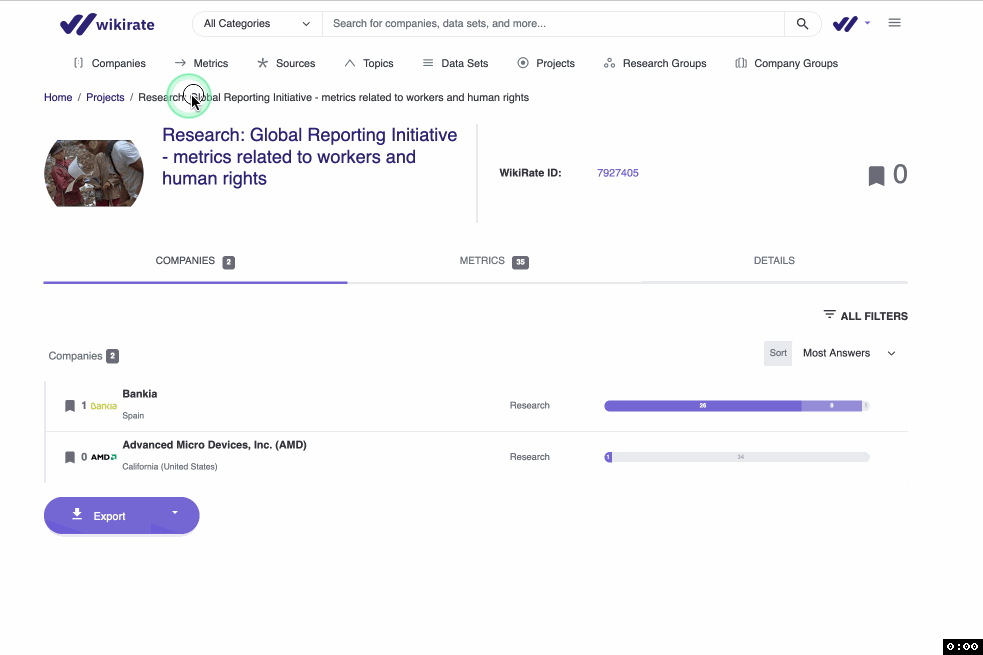
Tip: You can add more than one Research Group as an Organizer to a Research Project.
Once a Research Group has been added to the Research Project, it will appear in the Projects Tab:
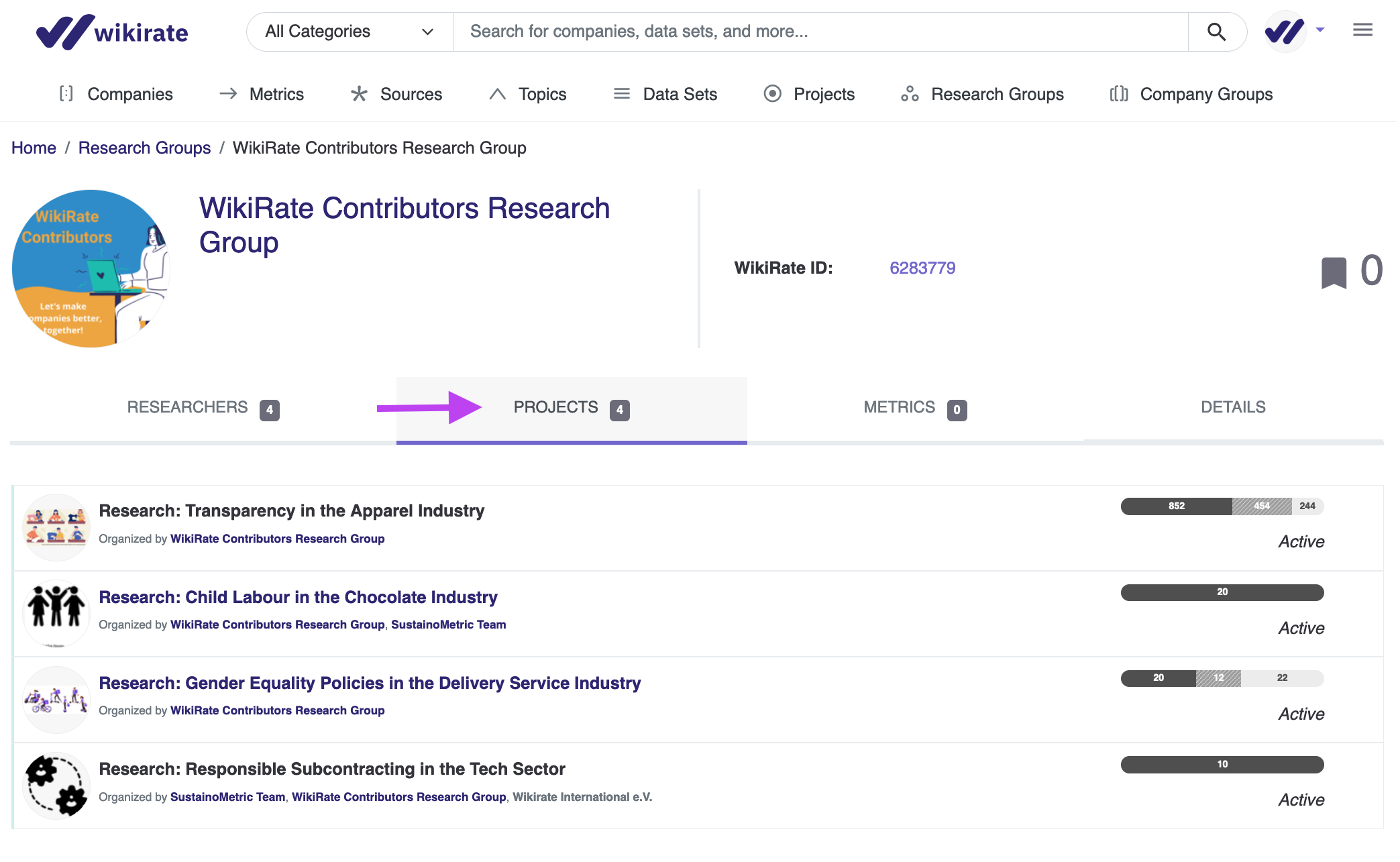
Got questions? Need support? Get in touch with us at info[at]wikirate.org
